Linking pages is one of the critical parts of HTML.
Reading here for this subject.
- A web page is located at a URL.
- For instance, http://sandbox.mc.edu/~bennet/cs302/outl/intro.html
- The first part, http, is the protocol. It tells the browser which rules to use to talk to the server. Usually http or https, but there are some others.
- The second part, sandbox.mc.edu is the name of the server where the page is. Names usually start with www, but don't have to.
- The third part, /~bennet/cs302/outl/intro.html in this case, is called the path. It's the location of the page on the server. It's called a path because it tells what folders you have to go through to get there from the top of the server.
- The anchor tag (with the href attribute) creates a clickable link.
<a href="url">Highlighted Text</a>
- The Highlighted Text is usually shown underlined in blue by default. (But can by changed using CSS.)
- Click to go there.
- Various forms of URLs used as links.
- The destination of a link is a URL, but they may be abbreviated in various ways.
- Absolute: Go to another server: https://www.ibm.com/watson/services/natural-language-understanding/
- With the same directory: html1.html
- Relative to the current directory: ../syl.html
- Relative to the same server: /lookup.php
- Within the same document: #bottom
- Within a different document.: html1.html#headerdesc
- Types of URLs.
- Absolute: https://www.ibm.com/watson/services/natural-language-understanding/
- Start with a protocol and host name.
- Provide the complete location.
- Relative. Omit certain parts of an absolute URL.
- Starts with a slash: URL is a path on the same server: /files/goodfiles/greatfiles/wonderful.html
- Start with something else: relative to the starting directory (folder).
- Just a file name: look for it in the same folder. name.html
- Partial path: start from the same folder.
- Page location: http://www.example.com/some/folder/from.html
- Link URL: head/down/here.html
- Produces http://www.example.com/some/folder/from.htmlhead/down/here.html
- The .. component goes up one level by removeing a folder name.
- Page location: http://www.example.com/some/other/folder/from.html
- Link URL: ../../upfolder/fred.html
- Result: http://www.example.com/some/other/folder/from.html../../upfolder/fred.html
- .. is the antidirectory
- So, if you are looking at a page http://fromsite.xyz/some/location/there,
and you must follow a
link to dest, figure out the new URL like this:
- If dest starts with (or is entirely) http://differentsite.abc, then dest is where you go.
- If dest starts with '/', then go to http://fromsite.xyz/dest
- Otherwise,
- Start with http://fromsite/some/location/dest
- Remove any appearance of component/.. until there are no more.
- If that leaves any .. parts at the after the host name, just discard them.
- Internal links.
- A #id at the end of a URL specifies a location within a document.
- The location is marked by the id element on any tag:
<anytag id="id" ...> - If the URL starts with a #, it jumps to a label in the same document.
- In the earlier example, this internal link: #bottom moves to a tag <p id="bottom">.
- In the original HTML, the location is marked by an href-less a tag: <a name="id"></a>. You may still see that. If you're worried about older browsers, you may even want to throw one in along side your actual target.
- The effect of linking depends the document type.
- Text or HTML documents are generally loaded in the same window.
- Documents associated with an application may start that application.
The window you clicked in remains unchnaged.
- Word processor documents start the word processor.
- Zip files may open an archiver.
- Computer source files may open a text editor or programming tool.
- Multimedia files may play in the browser, or open an external application, depending on the configuration.
- If the browser has no idea how to interpret the file, it will usually offer to save it.
- If linking non-HTML content, its a kindness to say so in the link text.
- Also, if the target is a large file, it is nice to say so for the benefit of users on a slow or expensive connection.
- Good links.
- Should give a clear description. Don't put the destination in the text, and then click here in the link.
- Should be as short as possible.
- Don't repeat the URL.
- Use different labels to different places.
- Use relative links whenever possible. Can be more efficient, and makes the web site easier to re-arrange.
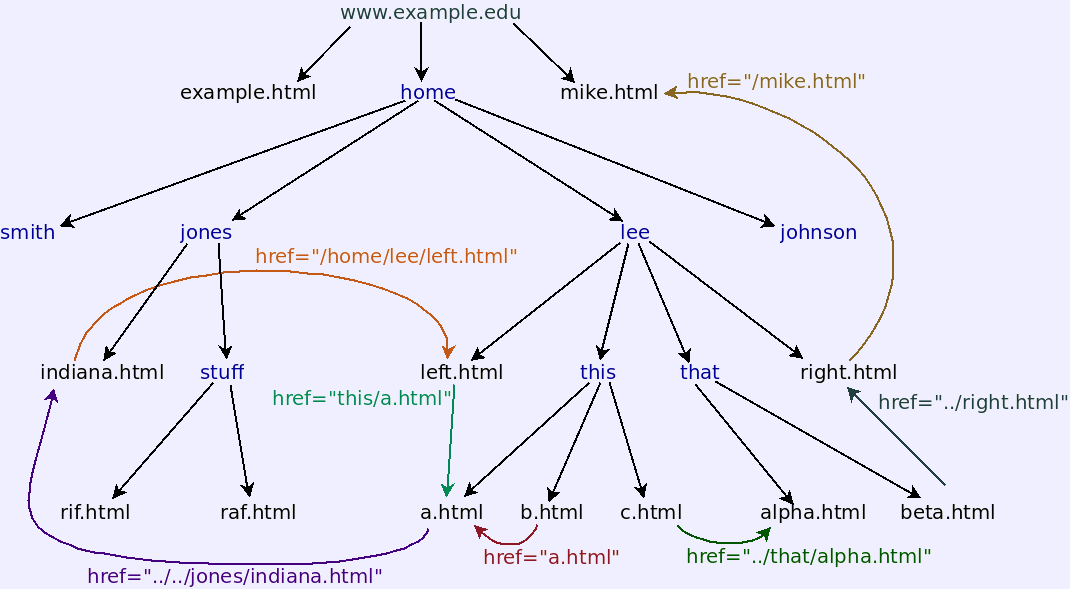 Relative Links
Relative LinksThis is the bottom of the document. The markup is <p id="bottom">...</p>. The link above is to #bottom, so it moves here.
- Absolute: https://www.ibm.com/watson/services/natural-language-understanding/