Here we will talk about inserting images in web pages.
Readings for
that subject here.
- Images in Web pages. [ Image Examples Source ]
- The web page refers to the image, which is a separate file.
- <img src="http://www.website.org/some/place/here.png" >
- The web page specifies a URL.
- The browser makes a separate request for the image.
- Rules for partial URLs in a link apply to img src also.
- Placing images from another site.
- Allowed by HTML, but may be prevented by the server.
- Probably legal, unless part of a fraud.
- Usually rude.
- Alt attribute:
<img src="http://www.mc.edu/images/logos/mcclock.gif" alt="MC Logo">- Text description of the image, intended for screen readers and/or browsers which cannot display images.
- Will also appear if the image display fails for reason.
- Actually required, though I've never seen a browser complain.
- What to put?
- If the image is decoration, blank.
- If there is information in the image, try to summarize it.
- For image links, provide a reasonable link text.
- Width and height attributes.
- The img tag has width and height attributes. These are optional, but, if used should be set to the actual physical size of the image.
- This allows the browser to reserve space for the image before it is downloaded.
- It is possible to display the image at a different size, but that is to be avoided.
- If it can't be avoided, it should be done with CSS.
- Title attribute.
- An image may have a title attribute.
- This will often be displayed as a mouse-over by the browser.
- Linking with images.
- Simply place an image inside the <a> tag:
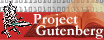 <a href="http://www.gutenberg.org/"> <img src="http://sandbox.mc.edu/~bennet/icons/PG_Button_104x40.gif"></a>
<a href="http://www.gutenberg.org/"> <img src="http://sandbox.mc.edu/~bennet/icons/PG_Button_104x40.gif"></a> - Older browsers would put a blue border on any picture used as a link. You may observe CSS or HTML to turn off for images used as links.
- [ Indexed Picture Collection Source ]
- Images at the top are undecorated links.
- No browser scaling; index copies are reduced and stored as thumbs.
- Separate page (and URL) for each large image.
- The link is actually to the first of 12 pages;
- Each small image is a link to another page.
- Uses a small style sheet, which, again, we'll get to soon.
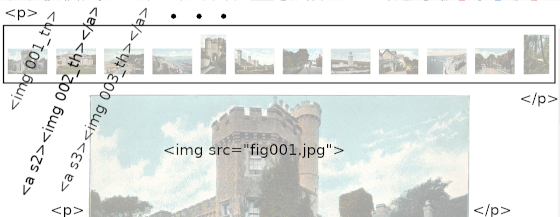
- Simply place an image inside the <a> tag:
- Resources
- Images are subject to copyright, and you should only use images for which you have permission. Generally, you should download them and host them on your own server.
- You can always make your own: Phone, digital camera, whatever. Or build your own with Photoshop, Paint, or one of the nice free tools Gimp or Inkscape.
- The Open Clip Art Library is sort of a clip-art cooperative. They have much content stored in the SVG format, which can be downloaded as raster images (png, jpeg, etc.). Openclipart was down for a long time, and has reappeared.
- FreeSVG and PermaClipart are two other sites that mirrored much of OpenClipArt while it was down.
- Some sources of free photographs are Pixabay, Unsplash and Image*After.
- Many Wikipedia images may be used freely, but but sure to check the one you want to use, since they have various licenses.
- The US Park Service has many images which are in the public domain. Again, check the image you are interested in.
- The free book Project Gutenberg has some images from scanned books. These can be used freely, though I don't know of any index for images. You probably have to come across it when you were looking for something else.
- The Internet Archive has a free image collection, many of which are worth every penny. (The Archive also has free vidoes and other media.)